QUINTESSENCE
Note: Print Sizes
I have made two different sizes available: a more standard US Trade size that is two-column, and a smaller “Pocket” size, similar to Mass Market Paperback dimensions, which is single column. The two editions are almost identical, except for a few small changes.
In the Pocket version:
- The introduction is rearranged to make the best use of available space
- The Temple Oath in Daedric has been removed due to legibility
- The breviary is rearranged to make the best use of available space
- The map of Tamriel has been removed due to legibility
How to Print
Printing something on Lulu is really easy but first you will need to download the interior and cover .pdfs.
Next, create an account at lulu.com and head to your Projects Page to create a new project.
On the Start page, be sure to set a category (it’s a required field, I guess?). For fun, I chose “Religion & Spirituality” but there are other applicable categories as well, such as “Games” and “Fiction”.
Below are the steps I used on the Design page to set up my book:
Product Type: Print Book
Goal Option: Print Your Book
Interior File: us_trade_interior-codex_sinramus.pdf
or lulu_pocket_interior-codex_sinramus.pdf
Book Specifications:
Size: US Trade or Pocket Book
Interior Color: Color Standard
Paper Type: #60 White
Book Binding: Hardcover
Cover Finish: Glossy
Cover File: us_trade_hardcover-codex_sinramus.pdf
or lulu_pocket-hardcover-codex_sinramus.pdf
| Preview | Walkthrough |
|---|---|
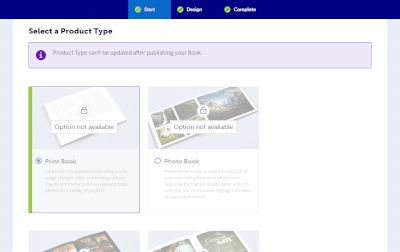 |
First, select your product type which in this case is Print Book. |
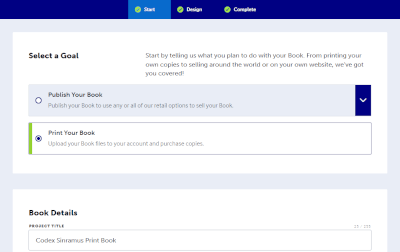 |
Since this is for personal use, choose Print Your Book. |
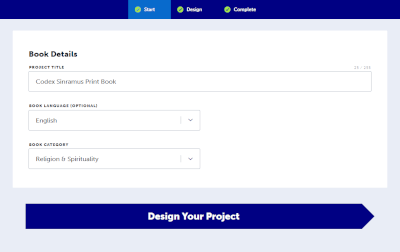 |
Fill in some details about your book project. As previously mentioned, here is where you must choose a Book Category in order to proceed. |
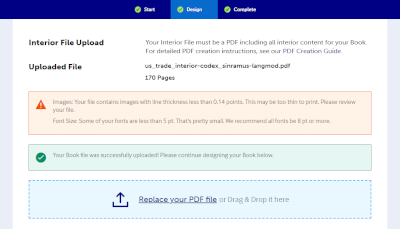 |
This is where you can upload an interior .pdf file. Be sure to choose either us_trade_interior-codex_sinramus.pdf or lulu_pocket_interior-codex_sinramus.pdf.You may receive two false-positive errors, as seen in the image to the left. One of them has to do with fine details in the images that might not show up on the printer. The other error is just a bug likely related to the exported .pdf, as there’s no fonts in use below 5pt. |
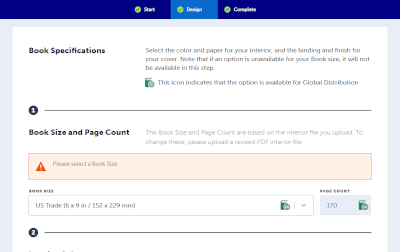 |
In most cases, the Book Size will be automatically chosen for you. However, be sure to check that this field matches the .pdf set that you intend to print. |
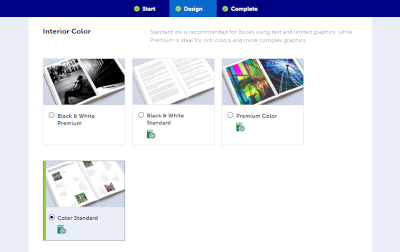 |
Here is where you choose your Interior Color. If you want Daedric in color, choose Color Standard. To print in grayscale, choose Black & White Standard. I highly recommend color. |
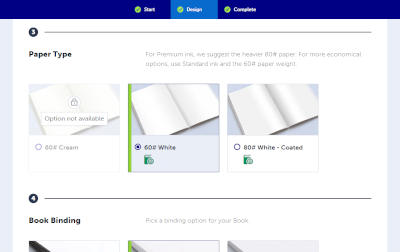 |
Next, you can select a Paper Type. The default and probably best choice is going to be 60# White. |
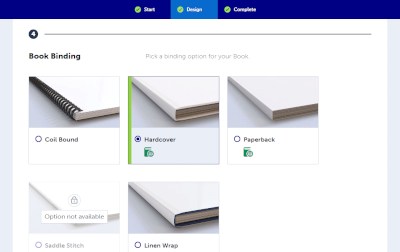 |
When selecting a Book Binding, be sure to choose Hardcover. You can do the Linen Wrap if you like, but my cover is not sized for the dust jacket, so you may need to make your own. |
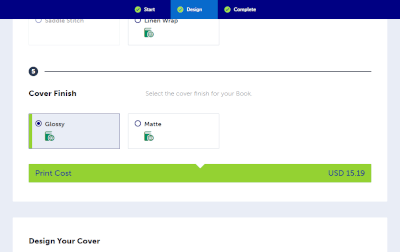 |
For the Cover Finish, I highly recommend Glossy for it’s durability. Matte can sometimes ripple from the glue, and it smudges heavily which some may not like the appearance of. |
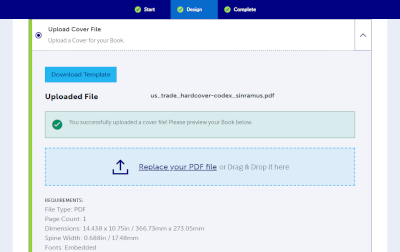 |
This is where you can upload a cover .pdf file. Be sure to choose either us_trade_hardcover-codex_sinramus.pdf or lulu_pocket-hardcover-codex_sinramus.pdf.You will need to use the cover file that matches your uploaded interior file. |
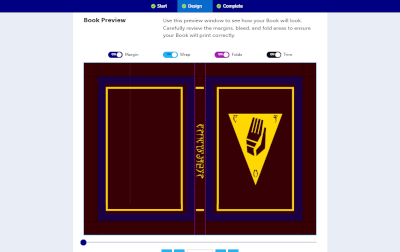 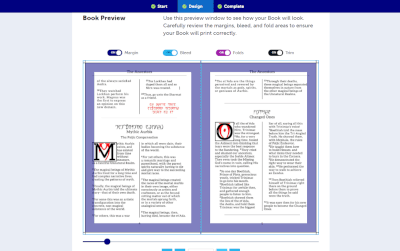 |
This page is meant to let you preview your cover file, however it appears that the alignment is off in this tool. If the the page contents appear to be spilling over into the shaded area, don’t be alarmed, as that is how it appears for me too. Lulu’s template files and book creation guide are more accurate and correct. If you have made any changes and/or would like to verify measurements, these should be referenced instead of relying on the web preview applet. |
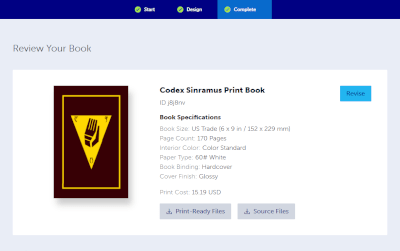 |
If your cover is looking centered here, you can rest assured that it will print centered. |
Making Modifications
The first thing you will want to grab is a copy of Lulu’s book design reference guide.
If you would like to make your own modifications to the Quintessence, my OpenDocument project file, as well as all of the image and font assets can be found in the project folder on GitHub, or at the link on the Quintessence Release Page. Here’s a direct link to the resource bundle in a .zip:
Source Document and Resource Bundle
When exporting to .pdf, I use the archive format PDF/A-1b to ensure there is no transparency in the raster images.